Get a Google Token
-(new).png)
Benefits
When you generate a Google Token, you will be able to connect Google Workspace apps with email clients and mobile devices. You will need a Google Token for importing/exporting your emails and be able to set up sending emails from different addresses (external link) .
How to Get Your Google Token
- Go to my.torontomu.ca and log in with your credentials.
- Click on Self-Service.
- Click on Personal Account.
4. In the Security section, click on Activate Google Token.
5. A 16-character string will appear. You must click the Activate Google Token button before you can use this token. Once you click Activate , you can begin using your Google Token to set up your desired mobile devices or mail clients. Please visit Mobile Setup for set up instructions for mobile device set up. Click here for set up instructions for email clients.
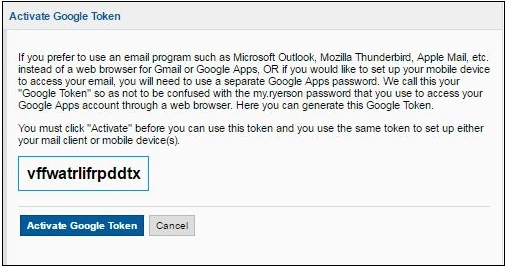
6. Protect your Google Token! The number one tip to protecting your identity protecting your passwords. For more information on protecting yourself online.
- Go to my.torontomu.ca and log in with your credentials.
- Click on Self-Service.
- Click on Guest and Generic Accounts.
4. In the Security section, click on Activate Google Token for Generic Accounts.
5. Choose which generic account you would like to generate a Google Token for from the drop down menu.
6. A 16-character string will appear. You must click the Activate Google Token button before you can use this token. Once you click Activate, you can begin using your Google Token to set up your desired mobile devices or mail clients. Please visit Mobile Setup for set up instructions for mobile device set up. Click here for set up instructions for email clients.
7. Protect your Google Token! The number one tip to protecting your identity protecting your passwords. For more information on protecting yourself online.
Change Your Google Token
You use the same token to set up either your mail client(s) or mobile device(s). If you do not remember your token and need to set up a new mobile device or email client, you can change your Google Token.
To reset your token, follow the steps above and click Activate again.
Once you click Activate, your existing token is no longer valid and any devices currently using the old token will need to be reconfigured with the new Google Token.
We recommend you store your Google Token somewhere safe if you need to set up multiple devices or clients.