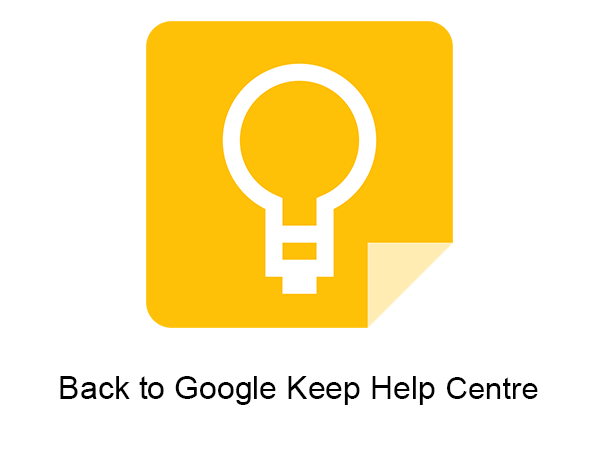Google Keep Guide

Use Google Keep on the web or with a mobile app. Find Google Keep in the following places:
- From the my.torontomu.ca portal, click the Apps tab.
- Under the apps icon in the upper right-hand corner of any Google application - be sure to click More.
- Within a Google Doc, click Tools and Keep Notepad to find and insert an existing note from Google Keep into your document, or to take a new note that will be saved to Google Keep.
- Via your mobile device’s app store, which offers the mobile app for download as well as via a Chrome browser extension.
You can create the following types of notes in Google Keep:
Text notes
Create quick notes on the go to capture your thoughts.
Checklists
Keep on top of tasks with to-do lists which can be added to or checked off from multiple devices.
Voice notes
Create a voice note which will convert to text and attach the original recording so you can play it back and hear it.
Drawings
Google Keep allows you to create a simple drawing and includes notes.
Photos
Upload an image and include your own notes. Grab a photo of a flyer, a receipt or document and easily
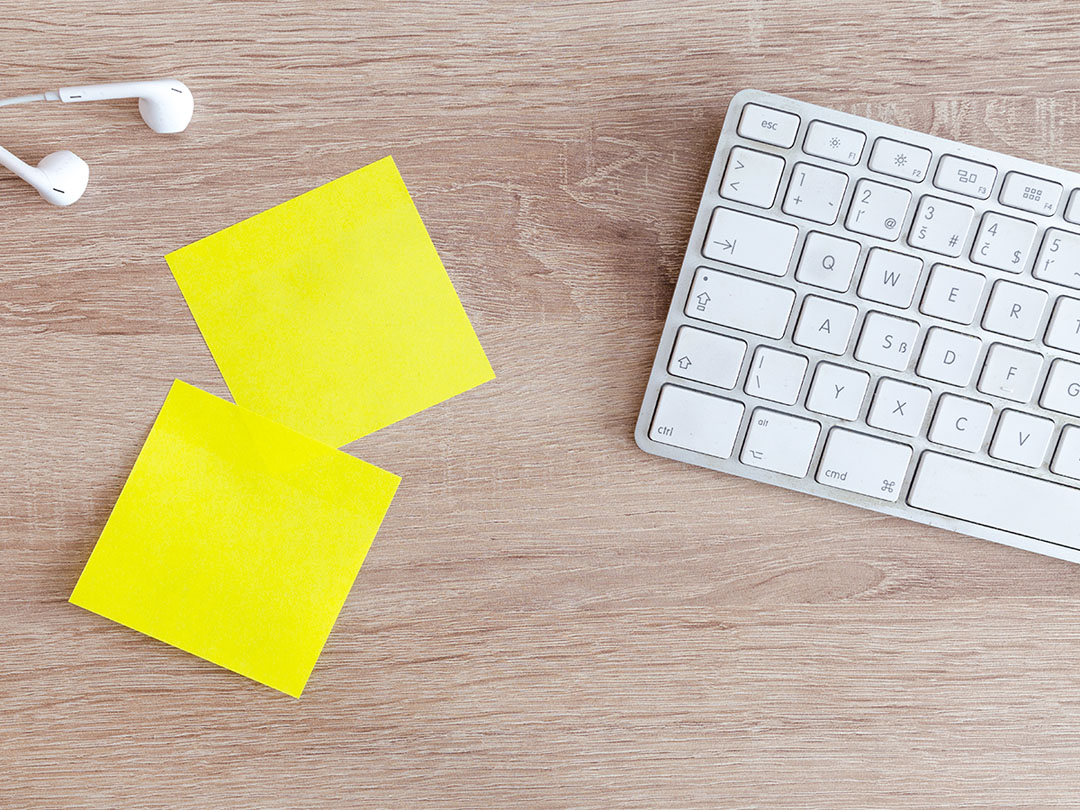
You can create pop-up reminders for a specific note you’ve created in Google Keep and it will show up on each Google Keep session you’re running across all your devices. To create a pop-up reminder, click the icon resembling an index finger with a string around it at the bottom of any Google Keep note.
You can choose a specific date and time, or, if you’re using a mobile device, a location (e.g., if your location setting is enabled, a location-based reminder could pull up your grocery list right when you get to the store). Reminders can also be set to recur daily or weekly and configured to appear on your mobile device or browser.

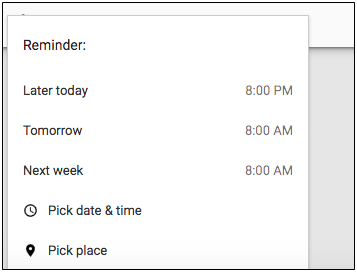
Reminders created in Google Keep will also appear automatically on your TMU Google Calendar, along with a link to view the note in Google Keep.
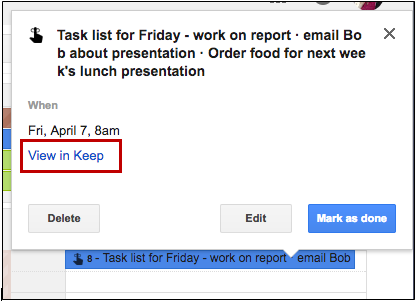
Share your Google Keep notes with others and collaborate in real time. Similar to sharing a file in Google Drive, collaborators can be given access to make changes to your notes such as editing and checking off tasks.

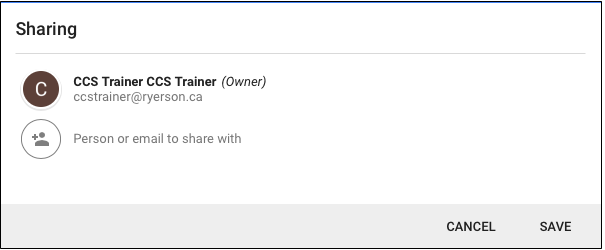
You can organize your notes quickly in Google Keep with colour-coding and labels. If you need to find something you saved, clicking the search icon in the search box will show you the options to search by, including colours, labels, collaborators and note types such as reminders, checklists, images, recordings and text notes.