Account Recovery Setup

Enabling account recovery with a mobile phone number or alternate email address means if you forget your password, your account recovery details will be sent to you through a time-limited text message or email.
The mobile phone number you provide must be able to receive short message service (SMS) or text messages. If you are providing an alternate email address, any address can be used except your primary @torontomu.ca address.
Any details you share will be used only for account recovery purposes.
Set up or update your account recovery option with the following steps:
- Log in to the my.torontomu portal with your username and password.
- In the Self Service box, click Personal Account and then click Manage Account Recovery Option.
- Select the radio button next to Mobile (Recommended) and specify a mobile number.
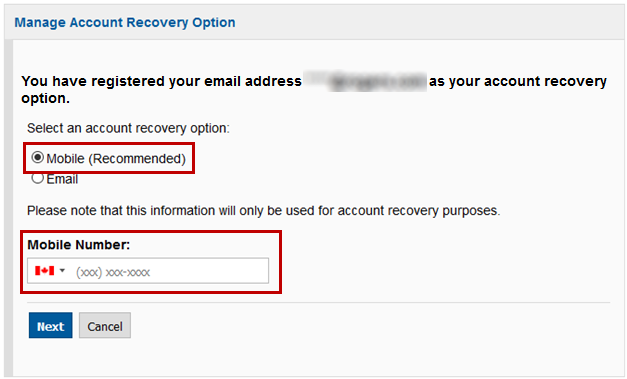
Alternatively, you can select the radio button next to Email and specify an alternate email address.
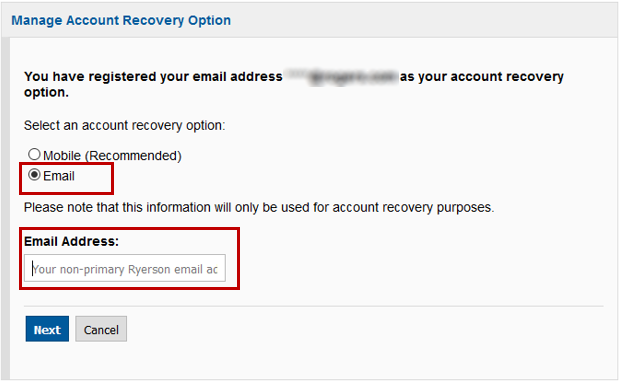
- Click Next to continue.
- You will receive a verification code at the mobile number or email address provided. Enter the verification code and click Verify and then Save to confirm your account recovery.
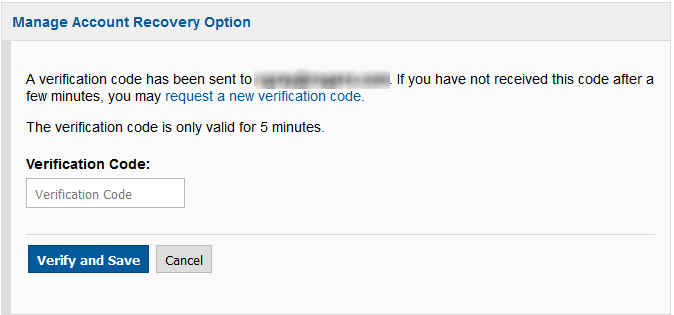
If you have forgotten your my.torontomu account password and previously set up the account recovery feature, you can reset your password by doing the following:
- From the my.torontomu login screen, click on the Forgot your password? link to display the Login Help page.
- Click on Change your password using account recovery and follow the prompts to enter your my.torontomu username.
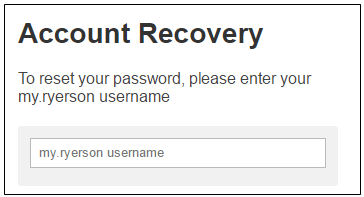
- Based on your recovery option, you will be presented with one of three choices:
- Via challenge phrase. With this option, answer two out of the five challenge phrase questions you previously set. When answered correctly, you can reset your password.
- Via email verification. With this option, enter the email address you previously registered. Once accepted, a verification code will be sent to that email address. Use the verification code within five minutes to reset your password.
- Via SMS verification. With this option, enter the mobile number you previously registered. Once accepted, a verification code will be sent to that mobile number. Use the verification code within five minute to reset your password.
If you have any questions, please contact the CCS Help Desk at help@torontomu.ca or 416-979-5000, ext. 556840 (students) or ext. 556806 (faculty and staff).
Students can also speak to an advisor during lab hours at the KHW71 lab or at the second floor reference desk at the library. Bring valid photo identification and they will reset your password. Password changes may take up to an hour to take effect.
Students can also speak to a lab advisor during lab hours at the KHW71 lab or at the second floor reference desk in the library. Please bring one piece of government-issued photo identification if you’ll be requesting a password reset at a lab and note, password changes may take up to one hour to take effect.