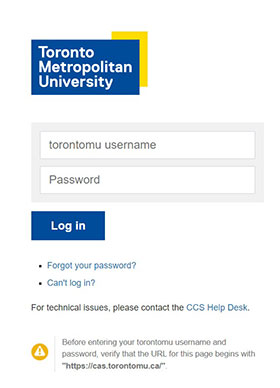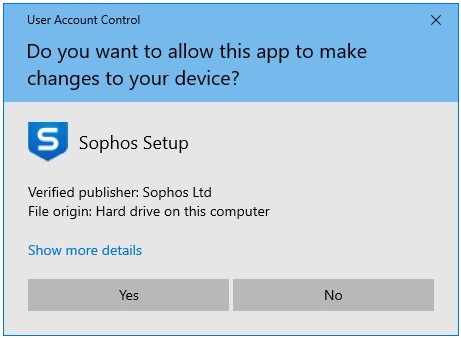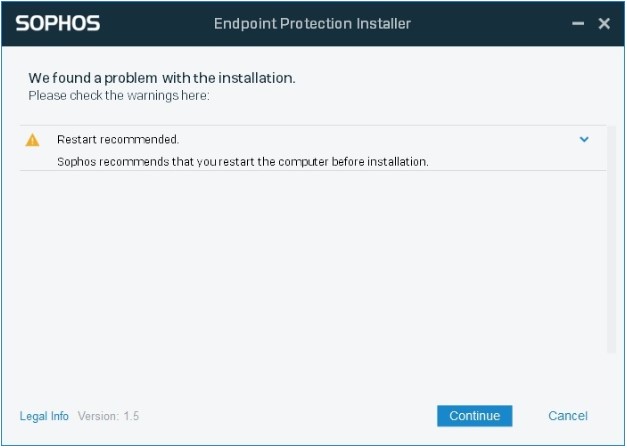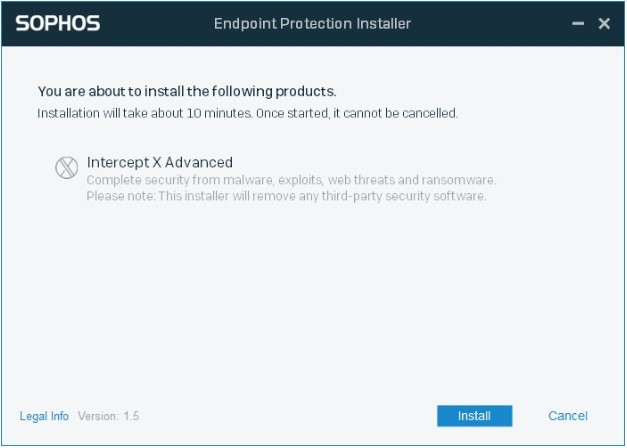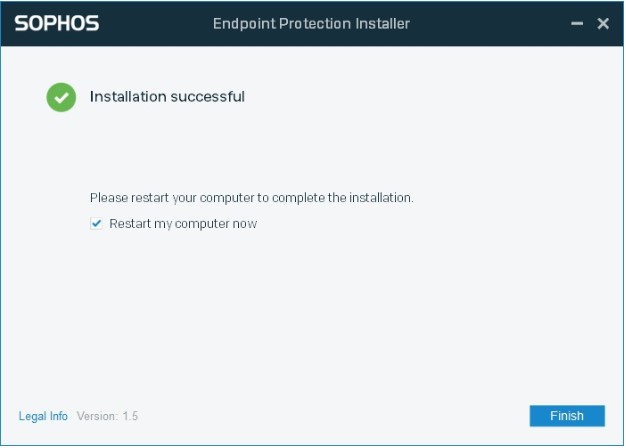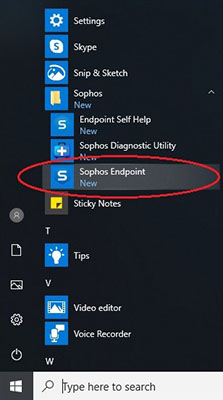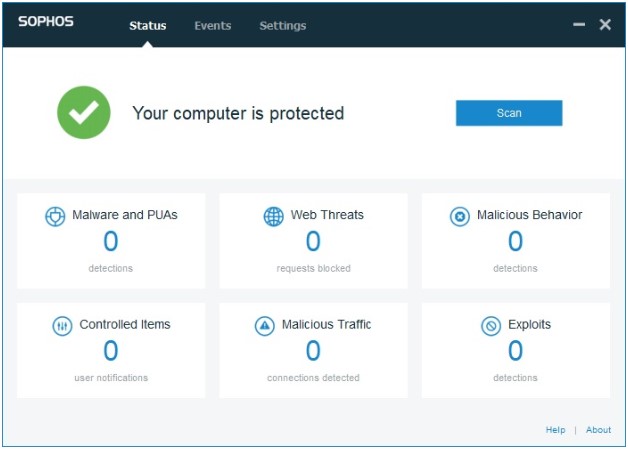Sophos Antivirus Software Install for Windows

TMU Owned Computers
Sophos is TMU’s antivirus software. Here are the instructions to install Sophos on your computer.
Note: Sophos supports Windows 10 as well as all previous versions of Windows.
If you currently have an antivirus software installed on your computer, such as McAfee, Sophos will attempt to uninstall it as part of the installation. However, Sophos cannot uninstall some antivirus softwares and we recommend that you manually uninstall the security software on your computer before attempting the Sophos install.
Complete the following steps to install Sophos:
This is a precautionary task to ensure your important data is backed up. CCS does not standardize on a method for backing up your files. Some employees have access to CFAPS which gives them limited space for backups. Another option would be to use removable media such as USB keys and drives; however, do not to use this method for confidential data as these can be easily lost or stolen.
1. From the CCS website for Security Downloads find Sophos for Windows and Download.
2. At the Connect to ai-apps.torontomu.ca screen, type in your my.torontomu username and password.
Click Log in.
3. At the File Download screen, click on the Save button to save the exe file containing the installation file. Save this file to a location of your choice where you can easily find it again such as your desktop or your Local Disk (C:).
4. Locate the exe file that was downloaded and double click on the filename. When the installation begins, you may or may not see some of the progress windows shown in Step 5 and 6, and directly leading to Step 7, as this varies by Operating System.
5. If the User Account Control screen appears, click Yes.
6. Sophos Central Endpoint Protection Installer will perform pre-installation checks, and may recommend to restart your computer. Click Continue to restart your computer. After your computer restarts, go back to Step 4.
7. If Pre-installation Checks past, Endpoint Protection Installer will confirm the Products to be installed, click Install.
8. The installation will take about 10 minutes depending on your Internet speed and the performance of your computer. Once the installation successfully finished, click Finish to restart your computer.
1. To open the Sophos Console, click the Windows start button > Sophos > Sophos Endpoint.
OR
Click the Windows Start button then type Sophos Endpoint in Search box, and click Sophos Endpoint App.
OR
Double click on the Sophos icon on the taskbar.
2. Click Scan to start scanning on your computer. The Scan button will be grey out and change to Scan in progress, then you can close the Sophos console, re-open it late to check the result.