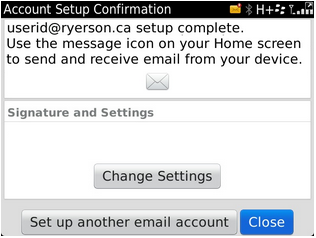How to Setup Gmail on a Blackberry (OS 7)
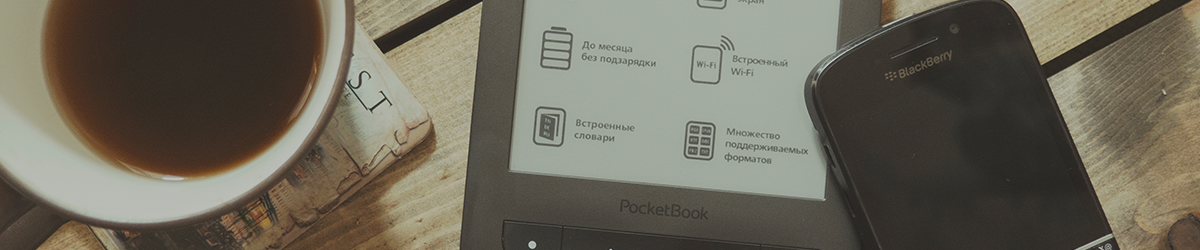
1. Make sure you first get your Google Token. This will be the password used when prompted for setting up any of your mobile devices or email clients.
1. On your Blackberry, locate and click on the Setup Icon.
2. On the Setup screen, locate and click on “Email Accounts”.
3. If you already have an email address associated with your Blackberry ID, you might be prompted with the option of setting up this associated email address on your Blackberry. If this associated email is not your Ryerson.ca email, then click on “Set up another email account”. If you have no such email associated with your blackberry ID, continue to step 4.
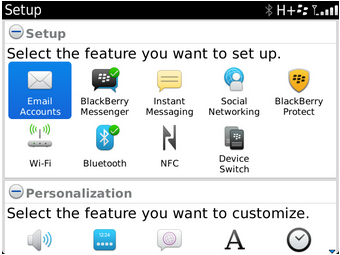
4. On the Email Setup screen, select “Gmail”.
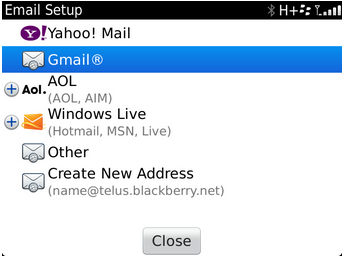
5. On the second Email Setup screen, type in your TMU email address (@torontomu.ca) in the “Email address” field. Then type in your Google Token in the “Password” field, then click on “Continue”.
You will get a screen with the message “Invalid email address or password. Verify your email address and password. If the error persists, contact ryerson.ca”. Simply click on “Ok”.
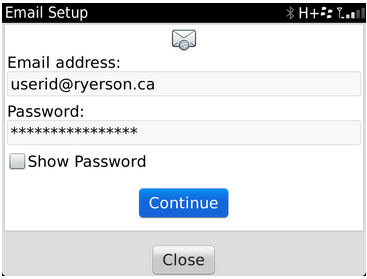
6. On the Provide Email Settings screen, select “POP/IMAP” as the email type. Scroll down to the Email Server field and type “smtp.gmail.com” and type in your full TMU email address in the User name field. Click on “Continue”.
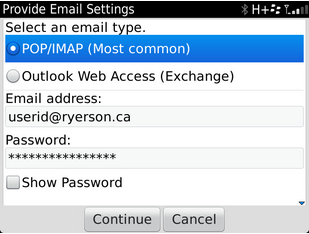
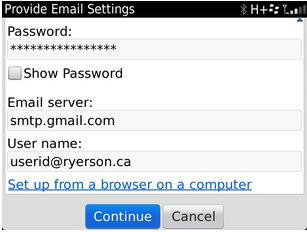
7. On the Account Setup Confirmation screen, click on ‘Close’