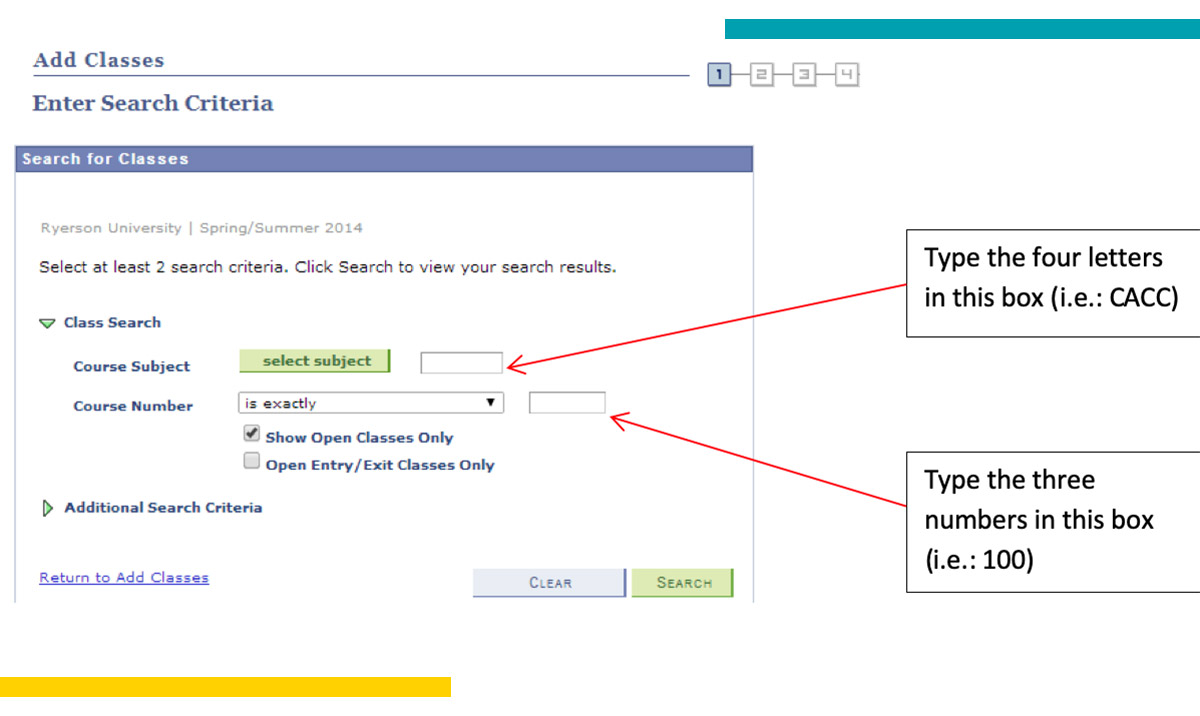You are now in the main content area
HSM/HIM Course Search
Instructions on how to find your program courses in MyServiceHub
- Go to the The School of Health Services Management page to access the “List of courses (Levels 1 and 2)”. Choose your courses for the appropriate term.
- If you don’t know which courses you have to take, look at the Course enrolment section on the above mentioned website page.
- Once you have chosen your courses, go to my.torontomu.ca (opens in new window) and log in.
- Click on the MyServiceHub tab located across the top of the screen.
- In MyServiceHub, go to your Student Centre. It should open to this page automatically. If it doesn’t, click on Main Menu at the top of the page, then select Self Service, and then Student Centre.
- Under the “Academics” tab, click on “Enrol/Drop/Swap”
- Choose the appropriate term, then click “Continue”
- Click the green “Class Search” button.
- On the Search Criteria page, it is important to NOT use the “Select Subject” button. Simply input the Course Subject letters and the Course Number that you chose in step #2 above, then hit the green Search button.
*Important Note: Our program courses run through the Chang School, therefore, you must use a “C” at the front of the Course Subject when searching for your courses in MyServiceHub.
10. On the search results page, make sure to click on “View All Sections” at the top of the box, to bring up all sections of the course.
11. Click on the appropriate green “Select Class” button to choose your section.
12. If the information is correct on this page, then click on the green “Next” button.
13. Now the course is in your Shopping Cart. If you want to choose another class, start the process again using the green “Class Search” button again. If not, proceed to the next steps to finish enrolling.