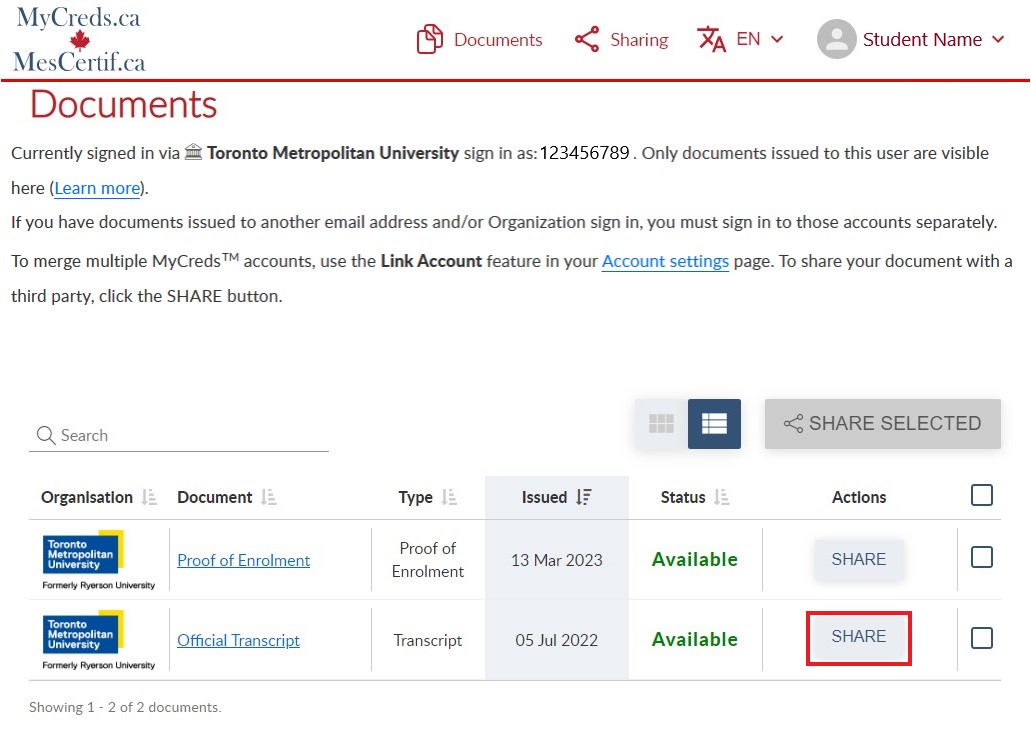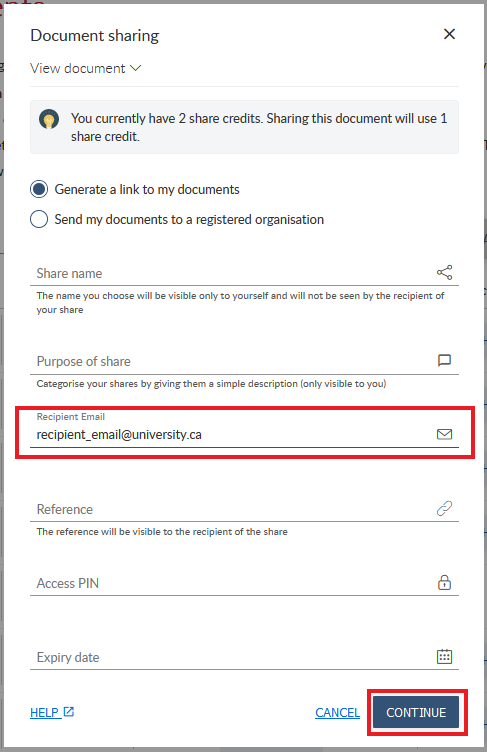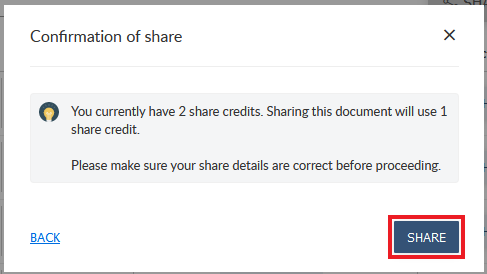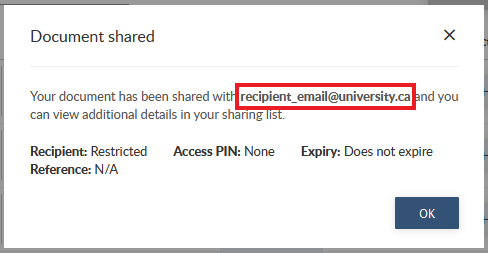Official Transcripts
An official transcript is a complete record of a student's academic history at Toronto Metropolitan University (TMU). It includes:
- All undergraduate, graduate, law and continuing education courses
- Grades earned
- Academic progress
- Honours and graduation information
- Admission to and withdrawal from programs of study
- Other credits granted towards a program
Courses dropped by the deadline without academic penalty do not appear on the official transcript. A transcript sent to a recipient from an individual personal email as a PDF is not official.
All official transcripts are complete and unabridged. Partial transcripts are not issued.
Most organizations recognize and accept official electronic documents from verified providers like MyCreds. If your recipient does not allow this option, please contact studentrecords@torontomu.ca. You will need to provide an email or a link to a website from the organization that confirms that they do not accept electronic transcripts.
TMU Transcripts
TMU's official transcripts are issued through MyCreds (external link, opens in new window) , powered by Digitary. MyCreds is a leading digital credential expert and platform for certifying, sharing and verifying academic credentials in a secure digital format.
These digital transcripts can be shared securely with educational institutions, employers, government authorities and other third parties.
Please do not create your own account on MyCreds. You will not be able to retrieve your transcripts this way.
Unofficial Transcripts
Before you place your transcript order, please view your unofficial transcript first to make sure your grades are finalized and displayed on your student record.
Note: TMU will not provide refunds for transcripts issued with grades missing.
Please visit MyServiceHub Support: How to Request an Official Transcript for a step-by-step guide on how to order your transcript in your Student Center in MyServiceHub. You will be able to choose a specific number of Share Credits during this process.
Share Credits
A Share Credit is $20 CAD. Each Share Credit lets you share the secure transcript with one recipient, like an employer or an educational institution. Transcript Fees are non-refundable.
Your transcript will be processed within 1-2 business days of your payment in MyServiceHub. When it is ready for you to use, you will get an email from MyCreds giving you instructions on your next steps. If you do not see the email, please confirm which email you used and check your spam or junk folder.
If it has been 2-3 business days and you still have not received the email, check your MyServiceHub account to see if your order has been completed. If it has, proceed to Step 3.
How to Check the Status of Your Transcript Order
-
Log in to my.torontomu.ca (opens in new window) and click the MyServiceHub tab and then select the Academics tile. Select Request Official Transcript and click the Review Orders button at the bottom of the page.
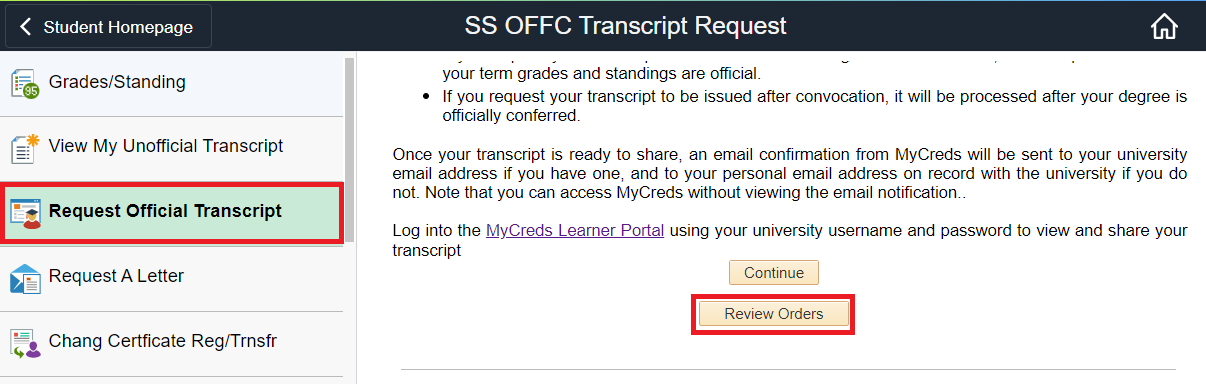
-
If the Transcript Processing Status for your order is Completed, it means your transcript has been transmitted to MyCreds. The Share Credit is ready to use.
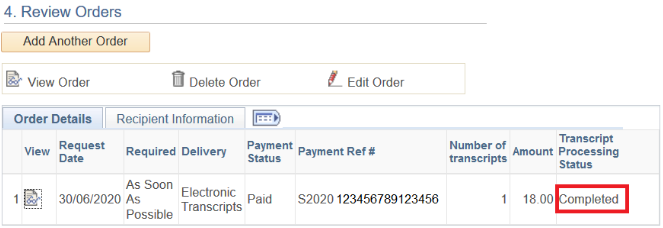
Please do not create your own account on MyCreds as you will not be able to retrieve your transcripts this way.
Instead, use the link and instructions in your confirmation email to share your document. You can also follow the steps below.
Access MyCreds
- Sign in using this link: MyCreds (external link, opens in new window) .
- In the institution drop down menu, select Toronto Metropolitan University.
- Sign in using the same username and password you used to sign into MyServiceHub when you ordered your transcript. If you have issues with your username or password, please contact the CCS Help Desk.
- Close the email verification window. It is not required to access and share your transcript.
In the MyCreds Learner Portal, you will be able to see how many Share Credits you have purchased, how many you have already used, and how many are left.
If you have tried the instructions above experience any issues logging into your MyCreds account, please contact the ServiceHub for help.
When you have used all the Share Credits that you purchased for your transcript, you will no longer be able to share it with more recipients. If you still need to share your transcript with another recipient, please submit a new transcript order through MyServiceHub and purchase more Share Credits.
Not All Downloads are Considered Authentic
Your transcript is not available for download from the Documents Page in your MyCreds Learner Portal.
It is important for the Registrar’s Office to ensure the integrity and authenticity of academic records sent to employers, graduate schools, government authorities and other verifiers. When you share the document with a third party through MyCreds, the recipient is able to verify with TMU that the document is authentic and current. They will have access to the transcript in PDF format. From there, they will be able to download the document and keep it for their record keeping purposes.
If You Need a Copy of Your Transcript
As a Learner, if you need to download a copy of your official transcript for your own records, you have the option to share the document with yourself. This will allow you to access and download the PDF. This option will use up one Share Credit. If you need to securely share the document with another third party in the platform, you will need to purchase extra Share Credits.
Follow the step-by-step instructions for sharing your transcript from the MyCreds Portal, but enter your own email address under Recipient Email. When this is done, you will receive a new email notification from MyCreds.ca|MesCertifs.ca (<noreply@mycreds.ca>) that includes a link to access your downloadable transcript.
You can also view and download your unofficial transcript as a PDF directly from your Student Center in MyServiceHub at any time. Downloading your unofficial transcript from MyServiceHub does not use any Share Credits.
Please note that downloaded versions of your transcript may not be considered valid by some third parties. The recipients will have no way of verifying that the document you sent them is valid, current and up-to-date.
By sharing documents within the MyCreds platform, third parties are able to verify the documents directly with TMU. If there are any updates to a document, the third-party recipient will immediately be able to access the latest version.
If you need a form or Third Party attachment to go with your official transcript order, Student Records will send it to the recipient on your behalf (separate from the transcript).
After you place your official transcript order through MyServiceHub, please send an email to Student Records at studentrecords@torontomu.ca with the form attached. Make sure that you have completed your parts of the form and add your signature if necessary. Include the recipient’s email address and any additional instructions you have.
If you have questions about this process before you place an order, please contact Student Records.
As a student, you have full control over access to your documents. In the MyCreds Learner Portal, you can view the individual share that you would like to change and disable the recipient’s access at any time.
If you set an expiry date when you shared your transcript using a Share Credit, your recipient will lose access once the expiry date passes.
An expired or disabled share still counts towards the number of Share Credits you have used.
TMU is a MyCreds institution that issues all transcripts in a secure digital format. However, in some cases the receiver may be unable or unwilling to accept digital documents through MyCreds. In certain situations the receiver will accept a PDF of the document but it must be emailed directly from the Registrar's Office.
To make a paper transcript request, please follow these steps:
- Contact studentrecords@torontomu.ca with the details of the organization you are trying to send a paper or PDF transcript to. Include any details you have about need for an alternative format (e.g. an email or website reference). Please include the mailing address or email contact of the organization.
- If Student Records advises you to proceed, complete Steps 1-3 of the transcripts ordering process outlined above. For Step 4, complete the sharing process and use studentrecords@torontomu.ca as the email address you share with.
- Student Records will process your request and send you an email confirming that it was mailed or emailed.
When shared through the MyCreds platform, the Official Transcript is authentic, tamper-evident and legally valid. Documents sent through MyCreds contain digital signatures that meet the legal requirements of certified digital documents in countries around the world.
These digital signatures let third parties know your documents are authentic. MyCreds stores your documents securely and your data remains under TMU’s control. You control who you share your documents with. The underlying MyCreds systems have been independently tested by security experts. More information can be found on the MyCreds website (external link, opens in new window) .
Information for Employers and Organizations
As an employer or organization that has received an electronic document from TMU, you will be able to verify the document's authenticity.
Electronic documents sent through MyCreds are official only when they have the Blue Ribbon Symbol and a valid digital certification issued by GlobalSign CA for Adobe.
A document is only trusted and considered official and if you receive it in an email sent by MyCreds. The URL should start with https://learner.mycreds.ca.
When you view the document through the MyCreds portal, you should see that:
- Document status says Available
- The document has the Certified blue ribbon symbol
- You can view the certificate information
For more information about MyCreds, please visit the MyCreds Verifier FAQs (external link, opens in new window) .
Documents sent through MyCreds contain digital signatures that meet the legal requirements of certified digital documents in countries around the world. When students/alumni share their documents with third parties through the MyCreds portal, these digital signatures ensure their authenticity as a document issued by Toronto Metropolitan University.
If a document has been revoked, or the share has expired or been disabled by the student, you will see a document verification failure message when you access the link. If this happens you will need to ask the student to request a new transcript and share it with you again.
A transcript routed to a recipient from an individual personal email is not official.
For information on how to read official transcripts received, grade scales, additional designations and academic standings, please visit the Transcript Legend page.
Use of Information and Privacy
All personal information collected is used, stored, and destroyed in accordance with the university's Information Protection and Access Policy.
By ordering a document, you agree to allow TMU to share your legal name, Student ID, email address and full academic record and official transcript with MyCreds (external link, opens in new window) .
MyCreds™ | MesCertif™ (external link, opens in new window) is owned by the Association of Registrars of the Universities and Colleges of Canada (ARUCC (external link, opens in new window) ). It is a national credential wallet for post-secondary learners that has been created by Canadian higher education leadership.