-
Log in at torontomu.zoom.us (external link)
-
Choose “Meetings” from the side navigation on the left, then click the “Schedule a Meeting” button on the right.
-
There are many options when scheduling a meeting.
The instructor should provide you with a list of settings, as well as a naming convention for the meeting title.
Please ensure the following:
- Under topic, make sure to give the session a clear name so you can distinguish between the tutorials easily.
- Enter the date and time of the first meeting and check the box for "Recurring Meeting."
- Select "End Date" and enter the last day of the semester, as shown below.
- Select "End Date" and enter the last day of the semester, as shown below.
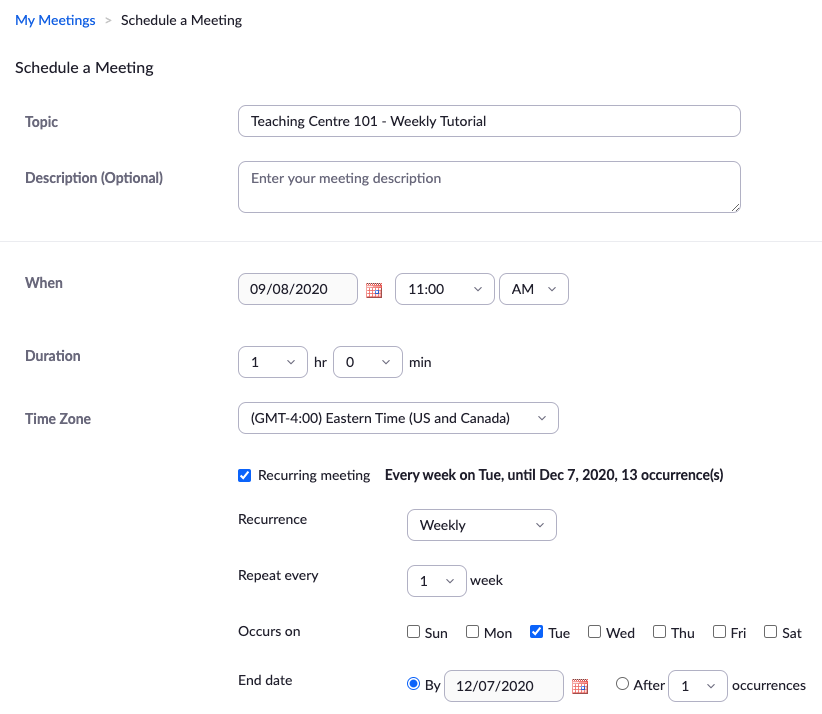
- Required setting: Under meeting options, be sure to check “Enable join before host” and “Only authenticated users can join.”
- Required setting: Under Alternative hosts, enter the instructor's email address.
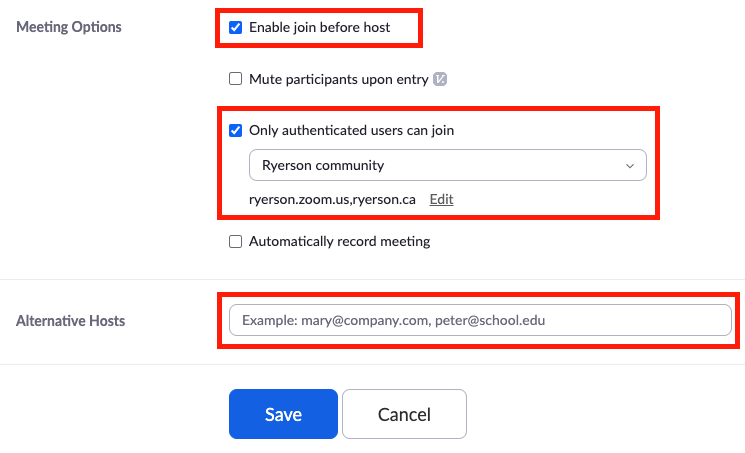
Important note about "Only authenticated users can join" option
This option will require participants to sign-in to Zoom with their my.torontomu credentials, minimizing the risk of unwanted guests joining the room. Before joining a meeting, your participants must sign in to the Zoom desktop or mobile app using Single Sign On (SSO).
External participants outside of TMU
If you intend on inviting external attendees to your meeting (outside of TMU), do not check this option. If an external guest does not have a TMU email address or TMU Zoom account, they will not be able to join. We recommend leaving the meeting room password as a safe alternative.
-
Click "Save". Copy the Zoom link and provide this link to the instructor and the students. This will be the only link they need for the semester in order to attend the tutorial.