Exam Week Hours Begin April 15th
As of April 15th, the EDC will be operating on a reduced schedule for the exam period. From Monday April 15 to Friday April 26th, we will be open Monday to Thursday 9am to 4pm, and Fridays 9am to 3pm. We will be closed on the weekends.
EDC Access for Undergrad Students Ends at 3pm on April 26th
All equipment and facility access for the EDC ends on Friday April 26th at 3pm. All equipment must be returned by this time, and there will be no facilities usage beyond thst time for undergrad students.
Adobe Creative Cloud License
All students, staff and faculty of The Creative School have access to Adobe Creative Cloud for their personal computers and while using the labs and suites on campus.
Student access to the Adobe Creative Cloud License is limited to students enrolled in Creative School courses only.
For incoming first-year students, access will begin at the start of the Fall Term on Tuesday September 5th.
Access Adobe Suite Programs via @Ryerson.ca Email
As part of the university's renaming process, the university changed our email addresses from xx@ryerson.ca to xx@torontomu.ca. Despite the change in the domain section of your email address, all Students, Staff, and Faculty will continue to use the @ryerson.ca domain authenticate within Adobe suite applications.
All students, including incoming First Year Students, MUST USE @ryerson.ca
Due to the login process, all students must to use the @ryerson.ca domain., even first year and incoming students who were not attending the univeristy under it's former name. When logging into Adobe, simply replace @torontomu.ca in your email address with @ryerson.ca. This also applies to all staff and faculty.
DO NOT USE YOUR @torontomu.ca Email
Using your @torontomu.ca email will automatically create an Adobe account but it WILL NOT have access to the Adobe Suite. We will inform you once the new domain (torontomu.ca) is introduced to Adobe as the new instance for authentication.
Adobe Creative Cloud Access Instructions
Once MFA access has been set up, Creative School students can follow the process below to install the Adobe Creative Cloud applications.
A printable version can be found here: (PDF file) How to Access/Install Adobe Creative Cloud Applications (opens in new window)
Setup Multi-Factor Authorization (MFA)
In order to access Adobe Creative Cloud (and Office 365) the university uses Microsoft Multi-Factor Authorization (MFA) for all students, faculty, and staff.
Microsoft MFA must be set-up first, before you can access the Adobe Creative Cloud software. Users must use the @ryerson.ca version of their email address when signing up for MFA.
Visit the TMU CCS website to set up your Multi-Factor Authentication (MFA) and to download the Microsoft Multi-Factor Authenticator app.
https://www.torontomu.ca/ccs/services/software/microsoft/mfa/ (opens in new window)
Note: The Microsoft MFA app is different than the Google Authenticator App
Go to https://creativecloud.adobe.com (external link, opens in new window) and go to Sign In
Enter the @ryerson.ca version of your email address and click continue
Select Company or School Account
Enter your my.torontomu password and click Sign In.
After successful login you will have to confirm/approve your Microsoft MFA authentication via the MFA app on your phone (from the MFA Setup Process).
Navigate to Apps tab and you can see Adobe Creative Suite applications you are licensed to. You can Download and Install the applications through this page or download the Creative Cloud application and manage the Adobe apps there.
Note - The look of the screenshot below may be different as Adobe updates its interface periodically.
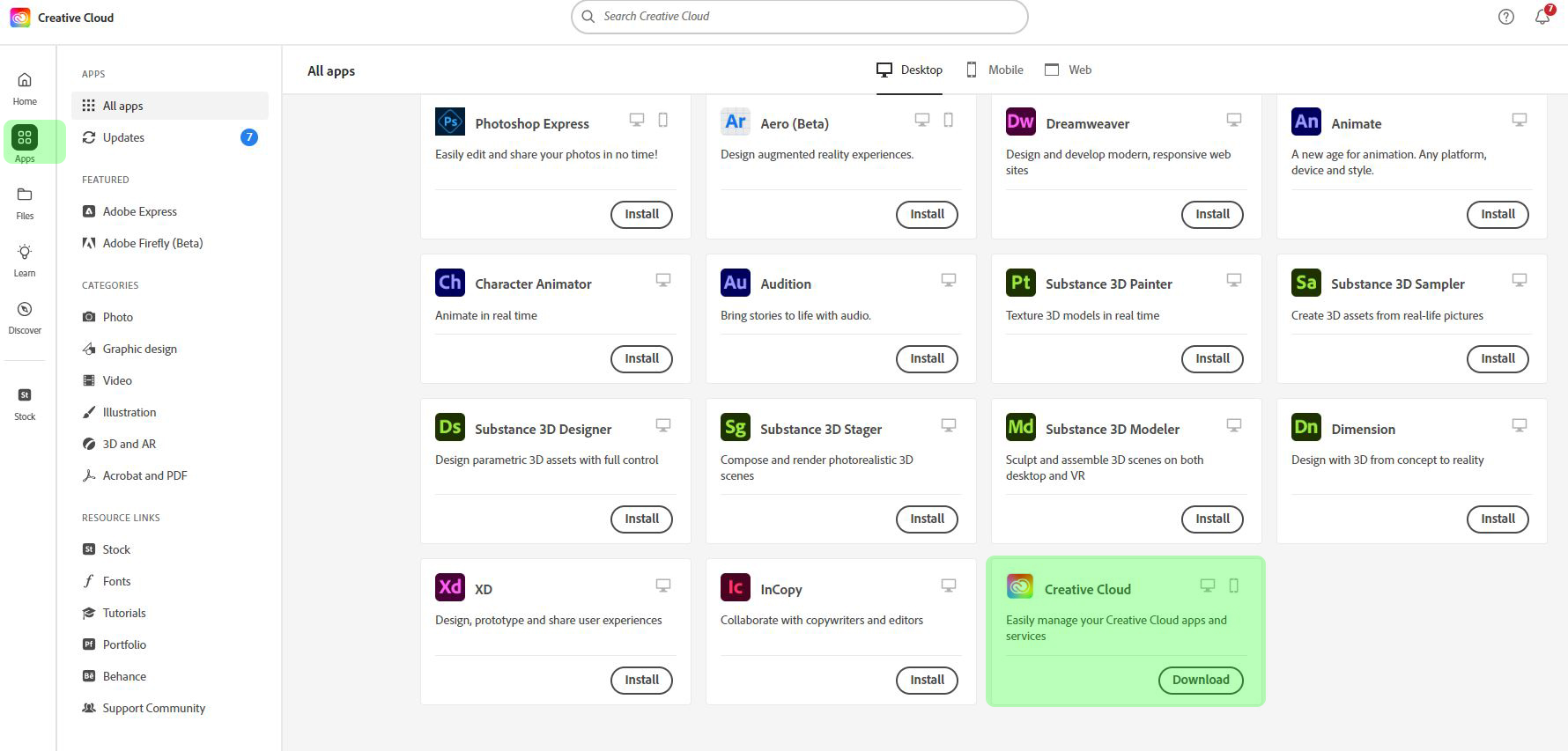
Known Multi-Factor Authorization Issue
If you are experiencing a permission error saying "You don't have access to this", please refer to the instructions below from the bottom of the TMU CCS Website.
Some users are experiencing issues when trying to login using MFA. If you have previously setup your Microsoft MFA, but when logging in to Adobe Creative Cloud do not receive an alert via the Microsoft MFA App on your phone, you must contact TMU Computing and Communications Services (CCS) (opens in new window) and have them reset your MFA access.
CCS manages the Microsoft MFA process - Creative School personnel can not assist with this issue. We recommend calling the CCS Student Helpline (Phone: 416-979-5000 (opens in new window) , ext. 556840) for prompt service.
Once CCS has reset your access, you should be able to setup your MFA again, and then you will be able to login to Adobe CC.
Help & FAQ
To all graduating students, please note that your Adobe CC Cloud storage space will be reduced to 2GB after your graduation. There is a grace period of One Month after the official end of term so you can retrieve your content and files.
Your account itself will not be removed, but once you graduate you will lose access to the Adobe CC license provided by The Creative School. This means you will lose access to all Adobe CC applications and your storage will be reduced from 100GB to 2 GB.
Once your storage size has been decreased, the data lost can not be recovered. It is recommended that you download any assets stored on you Adobe Creative Cloud account to prevent any data loss. Please note that this must be done mannually yourself, as the Adobe Automated Asset Migration has been disabled by CCS.
If you are having issues accessing the Adobe CC software, please contact the technical or administrative staff from your home department.
RTA (all streams): RTA Tech Staff (rtatechstaff+support@torontomu.ca)
Journalism: Daniela Olariu (daniela.olariu@torontomu.ca)
Graphic Communication Management: Khaled Ahmed (mkhaled@torontomu.ca)
Image Arts (all streams): (creativeedc@torontomu.ca)
Interior Design: (interiordesign@torontomu.ca)
Performance (all streams): Performance Website
Fashion: Olena Vivcharyuk (olena.vivcharyuk@torontomu.ca)
Creative Industries: (creativeedc@torontomu.ca)
Professional Music: Music Website
Professional Communication: Jacob Cram (jacobcram@torontomu.ca)
All incoming Fall 2023 Creative School students will have access to the Adobe Creative Cloud license once the term commences on Tuesday September 5th, 2023.
If you already have had Adobe CC with a personal account it is recommended installed on your computer and are having issues using your Ryerson credentials to sign in, it is recommended that you uninstall Adobe CC and all of the Creative Cloud applications and the restart your computer.
After you have uninstalled Adobe CC and restarted your computer, visit creativecloud.adobe.com (external link) and sign in with your Ryerson credentials, from there you can re-download Adobe CC the apps and it should work.
This issue is noted in the instructions below.
Creative School students will be able to use Creative School Adobe Licence until they graduate or otherwise become inactive due to unenrolment. This includes usage during the Spring and Summer.
Students who are graduating will lose access to the Creative School Adobe License. We are in the process of finding out the end-of-access date. It advised that graduating students should not to count on using the license after the term is over.
Students who took a Creative School course during Fall 2022 or Winter 2023 terms but are from a different faculty (Non-Creative School Students) will have had their access expire upon completion of the term.