Refunds
As a student at Toronto Metropolitan University (TMU), you may have a credit balance on your account when you overpay, drop a course (without financial penalty) or receive additional funding. When this occurs, you are able to request a refund. Please visit MyServiceHub Support: How to Request a Refund for step-by-step instructions.
For students who receive awards funding, refund requests are reviewed by the Student Awards and Scholarships office to make sure that terms and conditions for the awards are still met. Student Financial Assistance (SFA) review refund requests for recipients of government aid funding to check if any funds need to be returned to the issuer of the loan.
Payments made online by credit card will be refunded back to the original credit card. Credit card payments made in person at the ServiceHub, and all other forms of payment, will be refunded by e-Transfer.
Note: The type of refund request you can use is based on your mailing address on file. If this has changed, please update it by following the steps on MyServiceHub Support: How to Update an Address before beginning your refund request.
How to Receive Your Refund
If you are an international student or an OSAP recipient, please note that PayMyTuition suggests the following precautions to minimize the risk of phishing emails:
- All official communications will be sent from a PayMyTuition email domain (eg. support@paymytuition.com)
- Students and payers should avoid following any banking instructions received via email
- If payers need help with their payments, support channels are readily available through the PayMyTuition Payer Support page (external link, opens in new window)
TMU has partnered with PayMyTuition, an electronic payment tool, to complete refunds and awards and scholarship payments to domestic students. This method uses Interac e-Transfer. Refund cheques are no longer used by TMU.
When a refund, award or scholarship is posted to your student account and approved, you will receive an automated email from TMU with details on how to receive your funds.
Refund assessments can take up to 15 business days. Once your refund has been processed, your student account balance will be updated. Due to the approval process needed for all e-Transfer refunds, further instructions and the e-Transfer link will arrive within five to 10 business days from the date of the refund item (named Domestic e-Transfer Refunds) posted in your account.
-
Once your refund has been assessed (up to 15 business days from the time of your request), you will receive an automated email from TMU informing you that PayMyTuition has been authorized to issue your refund.
-
PayMyTuition (studentrefunds@paymytuition.com) will inform you that your Interac e-Transfer email will be issued within the next 24 to 48 hours.
-
The Interac e-Transfer email will instruct you to log in to MyServiceHub to retrieve your passcode.
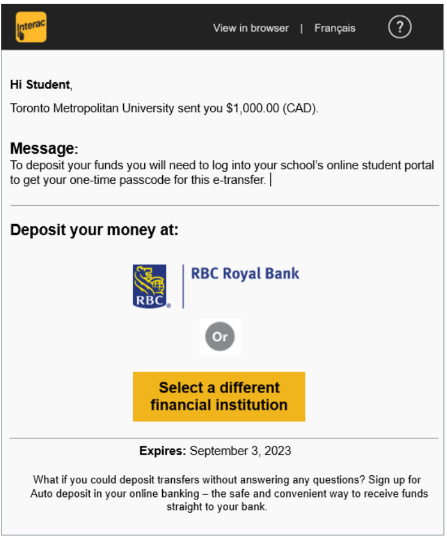
The email will include an expiration date. You must enter your passcode before the 30 day expiration date. If you do not retrieve your passcode and collect your funds before the expiration date, your refund will be automatically cancelled and the funds will be returned to your student account. You will have to submit a new refund request if you want the funds returned to you.
A unique passcode is needed each time you are issued a refund, unless you have arranged a direct deposit (auto deposit) with your financial institution using your university email address. Interac e-Transfer refunds will be sent to your university email.
Once you have claimed your refund, the passcode will be removed from your Refund Portal in MyServiceHub.
-
Log in to MyServiceHub to obtain your passcode. Select the Refund Portal link, located in the Student Fees section of the Student Center in MyServiceHub.
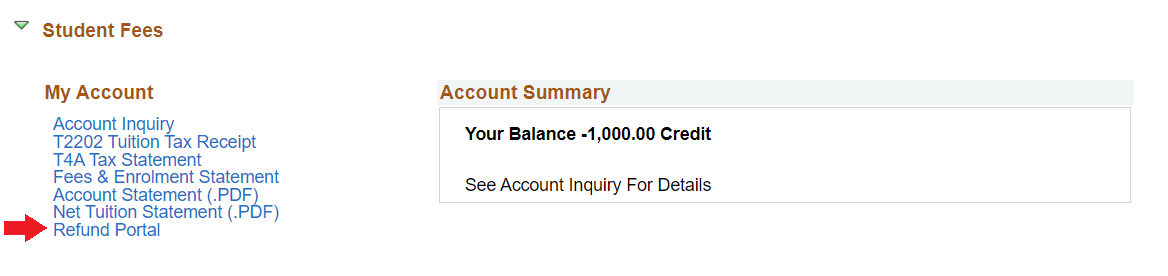
-
Select the Interac e-Transfer refund passcode link.
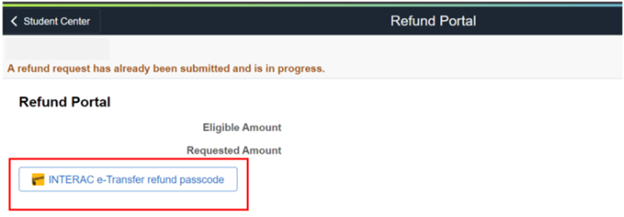
The PayMyTuition screen will open and your passcode will appear. The refund passcode will be removed once you have deposited the funds into your bank account.
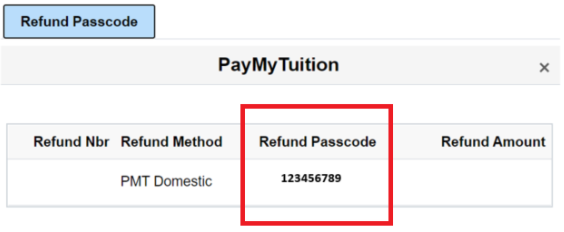
-
Using the Interac e-Transfer email you received, select Deposit Your Money.
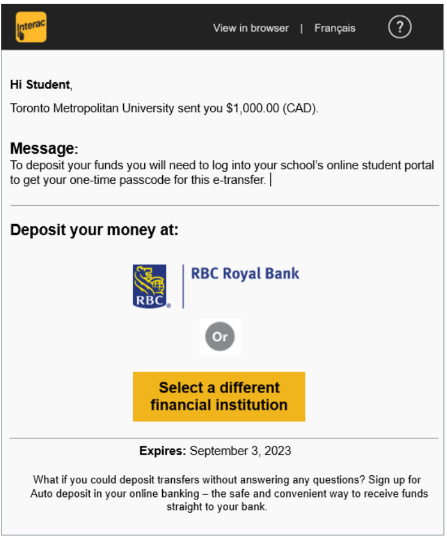
-
You will then be redirected to a page where you must select your Canadian financial institution from a group of logos organized in alphabetical order.
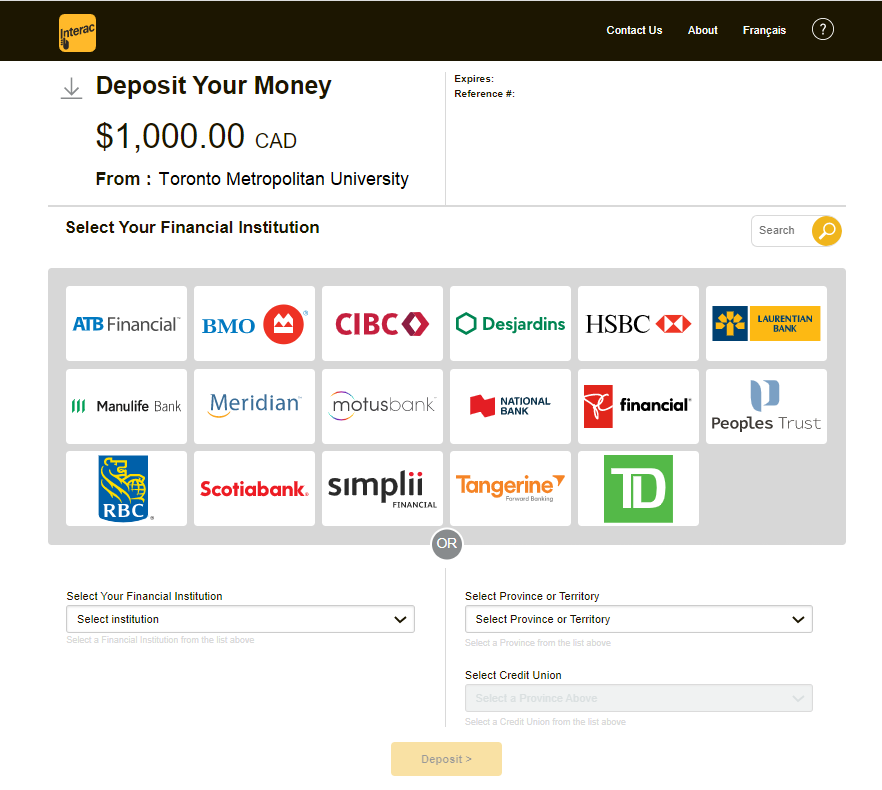
Note: The Interac e-Transfer email containing the Deposit Your Money link can only be sent to your university email. However, you may enter someone else’s online banking login details to claim the deposit.
-
Log in to your financial institution’s website and enter the passcode you received from MyServiceHub.
-
Your funds will be visible in your bank account instantly.
Please note:
- If your mailing address on MyServiceHub is not Canadian, your request through MyServiceHub will not be processed
- There is a $10,000 limit on domestic e-Transfer refunds. Any refunds above that amount will be split up to remain under the limit
If you encounter any difficulties with the PayMyTuition tool, please contact support@paymytuition.com.
Refund assessments can take up to 15 business days. Once your refund has been processed, your student account balance in MyServiceHub will be updated. Five to 10 business days after your balance is updated, you will get an email with instructions on how to complete your refund.
Interac e-Transfers can only be deposited into a Canadian bank account. If you have an international mailing address on file, your refund will be sent through the international refund process. Please review the steps below for instructions and timelines.
-
Begin the refund process in your MyServiceHub account. When your refund is approved by TMU, you will get an email to your university email address that confirms your refund is ready.
-
You will then get an email from PayMyTuition (studentrefunds@paymytuition.com). This email will give you more instructions on how to complete your refund.
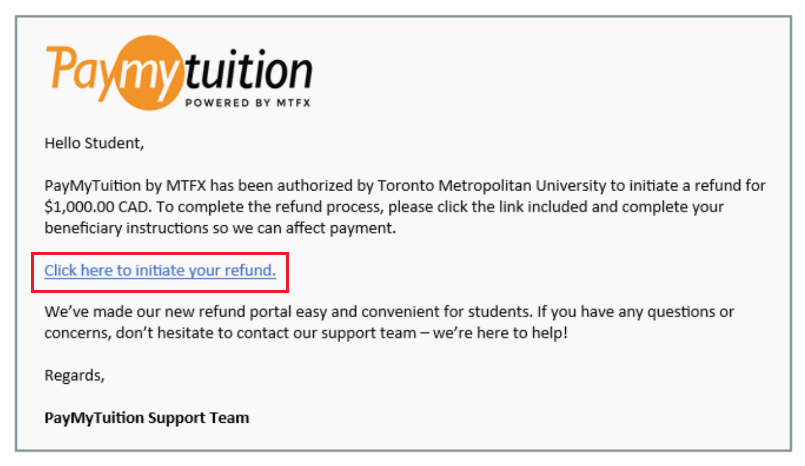
-
You can choose to deposit the funds into someone else’s bank account. When you are directed to the PayMyTuition page, input their bank information in the Beneficiary Information tab.
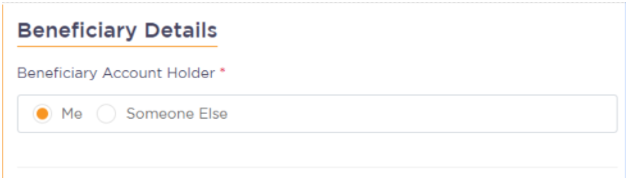
An international PayMyTuition refund cannot be deposited into a Canadian bank account. If you would like to deposit the refund into a Canadian bank account, please contact studentfees@torontomu.ca. Our team can help you cancel the international refund and reissue it as a Canadian Interac e-Transfer.
- Enter your beneficiary's details. Complete the online refund beneficiary instruction form. This includes: currency, identification documentation (either passport or driver’s license), banking and beneficiary information.
- After your form is submitted, PayMyTuition will verify your request for accuracy. This step includes checks for fraud and compliance.
- Once your beneficiary information has been verified and approved, PayMyTuition will send you a confirmation email.
-
In the payment confirmation email, you will receive a PDF summary that is password protected. Use the bank account number that you provided in Step 2 above as the password.
-
Once your refund has been processed, you will receive a notification that your refund is complete. Please allow three to five business days for the payment to be deposited to your account.
If you encounter any difficulties with the PayMyTuition tool, please contact support@paymytuition.com.
The Student Financial Assistance (SFA) office does not review refund requests that are $1,500 or less. This means that any refund that is $1,500 or less will be pushed out without assessing the impact of the credit on your OSAP application at the time of refund review.
Once your OSAP application has been reassessed, your file may be flagged as having an overpayment. This means that you have been paid more OSAP funding than you are eligible for. This can happen if you changed programs, your course load, or have added new assets that weren't reported on your OSAP file before. You must pay back the overpayment to the National Student Loans Services Center (NSLSC).
Please check the status of the funding calculation on your OSAP application regularly so that you can be aware of any overpayments on your account. If an overpayment occurs, the Funding Summary page of your OSAP portal will be updated to show the overpayment amount. You will see this as a negative value. We encourage you to check your OSAP Message Centre regularly as well.
In the event that you do owe money to the NSLSC, it is your responsibility to make a payment directly through your NSLSC portal.
Forms
Please read the form instructions carefully before completing the request.

Refund Request Form
This form can only be used to request a manual refund because you are unable to do so via MyServiceHub.